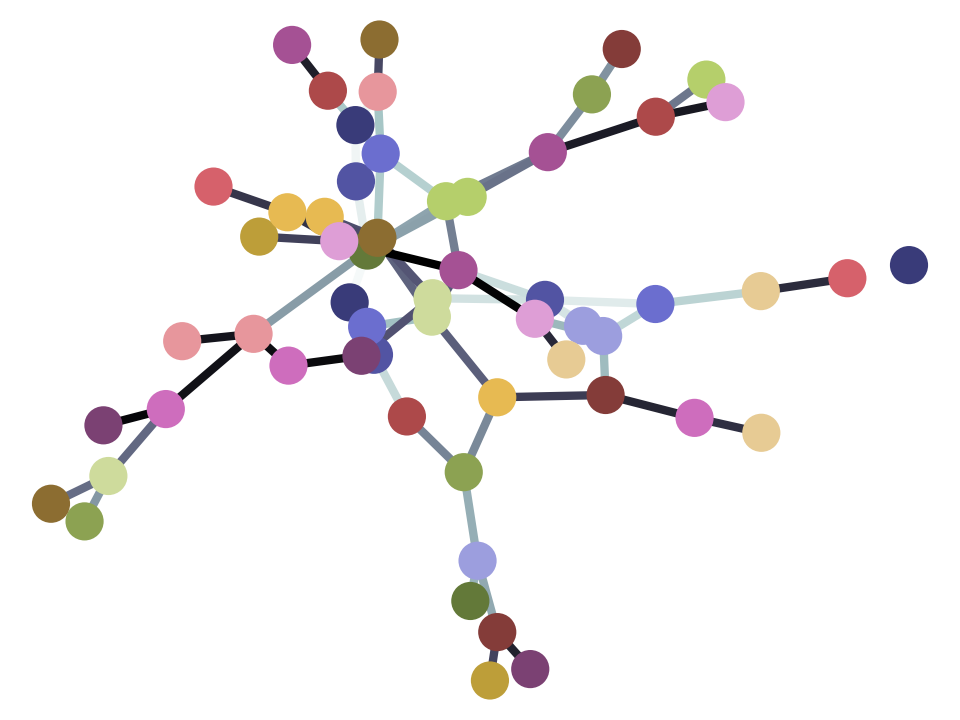Brisk introduction to Python#
This is an introduction designed for those of us who already know a dynamic programming language fairly well. MATLAB and the R language are examples of dynamic programming languages.
For an alternative introduction at a slightly slower pace, see Introducing Python.
Numbers#
There are two types of numbers in Python: integer and floating point.
You may remember that an integer is a whole number - a number without anything after the decimal point. The counting numbers are integers — e.g. 0, 1, 2, 3, …. But integers also include negative whole numbers — e.g. -1, -2, -3 …
In Python, an integer is an object of type int, and a float is an object
of type float.
a = 99
type(a)
int
b = 99.0
type(b)
float
You can create ints and floats by using int and float like this:
float('1')
1.0
float(1)
1.0
int('1')
1
int(1)
1
+, -, \* or / on a mix of floats and ints, give floats:
a + b
a * b
9801.0
Dividing an int by an int also gives a float:
1 / 2
0.5
If you only want the integer part of the division, use //
1 // 2
0
1.0 // 2.0
0.0
Python has built-in function called round:
round(5.0 / 2.0)
2
Built-in means it is always available in Python, without you having to load an optional module (library). You will see modules soon.
The % operator on numbers gives you the remainder of integer division (also
known as the modulus):
5 % 2
1
5.0 % 2.0
1.0
True and False#
True and False are special objects in Python. They are of type bool
(for Boolean).
type(True)
bool
type(False)
bool
To show several results from one cell, we can use the print function, that
displays the value. As you will soon see, we use a function by giving its
name (here: print) followed by round brackets (parentheses) that contain the
thing or things we want the function to work on. For example, to display the
value False I can write:
print(False)
False
This is similar to what I would get by just putting False on the last line of
the cell, in the way we have been doing up to now, to show values. One
advantage of print is that I can display multiple values from one cell:
print(True == False)
print(True == True)
print(False == False)
False
True
True
None#
None is also a special object in Python. By convention, Python often uses
None to mean that no valid value resulted from an operation, or to signal
that we don’t have a value for a parameter.
type(None)
NoneType
Unlike most other values in Python, the default display output from None, is nothing:
None
Equals#
As for MATLAB and R, = is for assignment, == is for testing equality.
# a gets the value 1. Notice the single =
a = 1
a
1
== is a test to ask if the left hand side value is equal to the right hand side value:
a == 1
True
Notice that Python returns True in this case because a is equal to 1. On the other hand:
a == 2
False
Like R, Python uses != for testing that objects are not equal. This is
different from MATLAB, which uses ~=:
a != 1
False
Comparison operators#
You have just seen the == operator in action, as well as the !=
operator.
These are operators because they operate on values. Here they operate on the values to their left and right.
+ and - and so on, are also operators. You can read this:
3 + 4
7
as “Apply the addition operator to 3 and 4, returning the result (here, 7).
Similarly, you can read:
a == 2
False
as “Apply the equality operator to the value in a and 2, returning the
result (here, True).
The equality operator == and the inequality operator != are examples of
comparison operators. These are operators that apply a comparison
question to the values to their left and right. They always return True or False.
Here are Python’s comparison operators:
Operator |
Name |
Example |
Result for example |
|---|---|---|---|
|
equal to |
|
|
|
not equal to |
|
|
|
less than |
|
|
|
greater than |
|
|
|
less than or equal to |
|
|
|
greater than or equal to |
|
|
Here are the examples:
print('3 == 2 gives', 3 == 2)
print('3 != 2 gives', 3 != 2)
print('2 < 3 gives', 2 < 3)
print('2 > 3 gives', 2 > 3)
print('2 <= 2 gives', 2 <= 2)
print('2 >= 2 gives', 2 >= 2)
3 == 2 gives False
3 != 2 gives True
2 < 3 gives True
2 > 3 gives False
2 <= 2 gives True
2 >= 2 gives True
Logical operators#
Logical operators are like comparison operators, but they ask logical questions.
For example, in logic, by definition, the and operator asks the question: Are both the left and right values True? — like this:
print('True and True:', True and True)
print('True and False:', True and False)
print('False and True:', False and True)
print('False and False:', False and False)
True and True: True
True and False: False
False and True: False
False and False: False
Similarly, the logical operator or asks the question: “Is either of the left or the right values True?”. The answer is True to the question if either the left value is True, or the right, or both:
print('True or True:', True or True)
print('True or False:', True or False)
print('False or True:', False or True)
print('False or False:', False or False)
True or True: True
True or False: True
False or True: True
False or False: False
The operator not only works on the value to its left, and it flips a True value to False, or a False value to True.
print('not True:', not True)
print('not False:', not False)
not True: False
not False: True
In fact, the logical operators will first force their arguments to be True or
False before they give their answer. So, in the case of and or or, they
force their left and right arguments to be bool values, before they
calculate the answer. So, in fact, you can use things other than exact True
and False on either side of the and or or, as long as applying
bool(value) to the thing to the left and right will produce a True or False
value. See Kind-of True for more detail.
“If” statements, blocks and indentation#
A conditional statement in Python looks like this:
my_var = 10
if my_var == 10:
print("The conditional is True!")
print("my_var does equal 10")
The conditional is True!
my_var does equal 10
The first line of the conditional statement, that contains the conditional
test, ends in a colon. Call this the if test. There follow some lines
indented relative to the if test. Call these indented lines the if
block. Python executes the statements in the if block only when the
if test evaluates to True. For example, in this case, the if test
evaluates to False, and the block does not execute:
my_var = 11
# This time the conditional evaluates to False
if my_var == 10: # the "if test"
# The indented lines are the "if block"
print("The conditional is True!")
print("my_var does equal 10")
The first line that returns to the same level of indentation as the if
test line, closes the if block.
Unless the if block has a further indented block (for example, another
if block), then all the lines in the block must have the same indentation.
See note for equivalent if statements in R
and MATLAB.
The if block may be followed by another block where the conditional is
else:. This block will only run if the initial conditional test evaluates
to False.
my_var = 11
if my_var == 10:
print("The conditional is True!")
print("my_var does equal 10")
else:
print("The conditional is False!")
print("my_var does not equal 10")
The conditional is False!
my_var does not equal 10
There may be other conditional tests, with associated conditional blocks.
These tests use the contraction elif conditional_test, where elif is a
contraction for else if:
my_var = 12
if my_var == 10:
print("The conditional is True!")
print("my_var does equal 10")
elif my_var == 11:
print("The second conditional is True!")
print("my_var does equal 11")
elif my_var == 12:
print("The third conditional is True!")
print("my_var does equal 12")
else:
print("All conditionals are False!")
print("my_var does not equal 10, 11 or 12")
The third conditional is True!
my_var does equal 12
“While” statements#
while statements are another example with an initial test followed by an
indented block. Here’s an example where we find the largest Fibonacci
number less than 1000:
last_but_1 = 0
fibonacci = 1
while fibonacci < 1000:
last_but_2 = last_but_1
last_but_1 = fibonacci
fibonacci = last_but_2 + last_but_1
print("Largest Fibonacci < 1000 is", last_but_1)
Largest Fibonacci < 1000 is 987
Notice the initial while test: while fibonacci < 1000:, followed by the
indented while block. Unlike the if statement, Python will continue to
run the statements in the while block until the conditional in the
while test evaluates to False.
Lists#
Make a list like this:
my_list = [9, 4, 7, 0, 8]
my_list
[9, 4, 7, 0, 8]
type(my_list)
list
A list element can be any type of object, including another list:
mixed_list = [9, 3.0, True, my_list]
mixed_list
[9, 3.0, True, [9, 4, 7, 0, 8]]
type(mixed_list)
list
A Python list is like a cell array in MATLAB, or a list in R.
“for” loops and iteration#
We can iterate over a list. To iterate, means to fetch one element after
another from some container, such as a list. We can use a for loop to
iterate over a list:
for e in my_list:
print(e)
9
4
7
0
8
The for loop has the same form as if statements and while loops,
with a first line ending in a colon, followed by an indented block.
The first line in the for loop is of form: for loop_variable in container:. The container is the container from which we will fetch the
elements. At each iteration of the for loop, Python gets a new element
from the container to put into the loop variable. For each element in the
container, Python executes the for block.
Note shows equivalent for loops in Python, R and
MATLAB.
See range for
a common way of writing a for loop that iterates over a sequence of integers.
Lists are sequences#
A
sequence
is a category of Python objects that have a defined element order, have a
length, are iterable, can be indexed with integers, and sliced (see below).
If object s is a sequence, then:
shas a length that can be found withlen(s);we can iterate over the elements in
swithfor element in s: # do something with element;we can return the element at position
nwiths[n];we can get another sequence by slicing
s. For example,s[0:n]will give a new sequence containing the firstnelements ofs.
# Has a length
len(my_list)
5
# Is iterable
for e in my_list:
print(e)
9
4
7
0
8
# Can be indexed
my_list[1]
4
# Can be sliced
my_list[0:2]
[9, 4]
Python indices are 0-based#
Indices for Python sequences start at 0. For Python, the first element is at index 0, the second element is at index 1, and so on:
# the first element
my_list[0]
9
# the second element
my_list[1]
4
Negative indices#
Negative numbers as indices count back from the end of the list. For
example, use index -1 to return the last element in the list:
print(my_list)
# the last element
my_list[-1]
[9, 4, 7, 0, 8]
8
This is the third from last element:
my_list[-3]
7
Lists are mutable#
A list is a mutable object. Mutable means, that we can change the elements in the list, without creating a new list.
my_list[1] = 99
my_list
[9, 99, 7, 0, 8]
In Python, variable names point to an object.
When you do another_variable = a_variable, you are telling the name
another_variable to point to the same object as the name
a_variable. When objects are mutable, this can be confusing:
another_list = my_list
another_list
[9, 99, 7, 0, 8]
my_list points to a list object in memory. When you do
another_list = my_list, it tells Python that another_list points
to the same object. So, if we modify the list, pointed to by
my_list, we also modify the value of another_list, because my_list
and another_list point at the same list.
my_list[1] = 101
another_list
[9, 101, 7, 0, 8]
Adding lists#
Adding two lists with + returns a new list that is the concatenation of
the two lists:
new_list = my_list + [False, 1, 2]
new_list
[9, 101, 7, 0, 8, False, 1, 2]
Appending and removing elements#
You can append elements with the append method.
A method is a function attached to the object. See Functions for more on functions in Python.
We can see that append is a method by displaying the value of
my_list.append:
my_list.append
<function list.append(object, /)>
To call the method, we add parentheses, surrounding any arguments we want to pass into the method. In this case we want to pass in the element to append:
my_list.append(20)
my_list
[9, 101, 7, 0, 8, 20]
Note that the append method does not return the list, it just changes
the list in-place. Python returns None from the append method:
result = my_list.append(42)
result == None
True
This is also true for some other methods that modify the list in-place, such
as the sort method:
new_list = [10, 1, 3]
result = new_list.sort()
# Return value is None
result == None
# But the original list now in ascending order from sort
new_list
[1, 3, 10]
You can remove elements from the list with the pop method:
# Remove and return the last element of the list
my_list.pop()
my_list
[9, 101, 7, 0, 8, 20]
# Remove and return the third element of the list
my_list.pop(2)
my_list
[9, 101, 0, 8, 20]
Slicing#
You can return slices from any sequence, including lists, by putting a slice specifier in square brackets. For example, this returns the first 3 elements of the list:
my_list[0:3]
[9, 101, 0]
The first number after the square bracket and before the colon is the start index. In this case we start at the first element (element at index 0). The second number, after the colon, is the stop index. This is the end index plus one. So we return elements at index 0, 1 and 2. That is, elements up to, but not including 3.
If you omit the first number (the start index) Python assumes 0:
my_list[:3]
[9, 101, 0]
If you omit the second number, Python assumes the length of the list as the stop index.
my_list[2:]
[0, 8, 20]
my_list[2:len(my_list)]
[0, 8, 20]
You can omit both numbers, in which case you return all the elements of the list. This can be useful if you want to make a new list that contains the same elements as the first:
another_list = my_list[:]
another_list
[9, 101, 0, 8, 20]
Because this is a new list object, you can change the original list without changing the new list:
my_list[1] = 999
another_list
[9, 101, 0, 8, 20]
You can also specify a second colon, and a third number. This third number is the step size. For example, to get every second element of the list:
my_list[0:len(my_list):2]
[9, 0, 20]
# Length of list assumed as stop index if omitted
my_list[0::2]
[9, 0, 20]
You can use negative numbers for the start and stop indices. As for
indexing, negative start and stop values count back from the end of
the list:
print(my_list)
my_list[-4:-2]
[9, 999, 0, 8, 20]
[999, 0]
Negative numbers for the step count backwards from the start to the
stop index:
my_list[4:1:-1]
[20, 8, 0]
If you have a negative step size, and you don’t specify the start index, then the start index defaults to the last element in the list. If you don’t specify the stop index, it defaults to one prior to index 0:
print(my_list)
my_list[-1:1:-1]
[9, 999, 0, 8, 20]
[20, 8, 0]
my_list[:1:-1]
[20, 8, 0]
my_list[-2::-1]
[8, 0, 999, 9]
One consequence that is worth remembering is that the following idiom gives you a reversed copy of the list:
my_list[::-1]
[20, 8, 0, 999, 9]
Tuples#
Tuples are almost the same as lists, except they are not mutable. That is, you cannot change the elements of a tuple, or change the number of elements.
my_tuple = (9, 4, 7, 0, 8)
my_tuple
(9, 4, 7, 0, 8)
# This raises a TypeError
my_tuple[1] = 99
---------------------------------------------------------------------------
TypeError Traceback (most recent call last)
Cell In[73], line 2
1 # This raises a TypeError
----> 2 my_tuple[1] = 99
TypeError: 'tuple' object does not support item assignment
# This raises an AttributeError, because tuples have no append method
my_tuple.append(20)
---------------------------------------------------------------------------
AttributeError Traceback (most recent call last)
Cell In[74], line 2
1 # This raises an AttributeError, because tuples have no append method
----> 2 my_tuple.append(20)
AttributeError: 'tuple' object has no attribute 'append'
Here’s an empty tuple:
empty_tuple = ()
empty_tuple
()
A tuple with two elements:
two_tuple = (1, 5)
two_tuple
(1, 5)
As with lists, you can add tuples, forming the concatenation of the tuples:
(1, 2) + (5, 6)
(1, 2, 5, 6)
There is a little complication when making a tuple with one element:
not_a_tuple = (1)
not_a_tuple
1
This is because Python can’t tell that you meant this to be a tuple, rather than an expression with parentheses round it. See Length 1 tuples for an explanation.
To tell Python that you mean this to be a length-one tuple, add a comma after the element, and before the closing parenthesis:
length_one_tuple = (1,)
length_one_tuple
(1,)
Strings#
Make a string like this:
my_string = 'interesting text'
my_string
'interesting text'
You can use single quotes or double quotes for your string, the two strings are the same:
another_string = "interesting text"
another_string
my_string == another_string
True
Convert other objects to strings using str:
# Convert integer to string
str(9)
'9'
# Convert floating point value to string
str(1.2)
'1.2'
Strings are sequences#
Like lists, strings are sequences (have length, can be iterated, can index, can slice).
# Length
len(my_string)
16
# Iterable
for c in my_string:
print(c)
i
n
t
e
r
e
s
t
i
n
g
t
e
x
t
# Can index
my_string[1]
'n'
# Can slice
my_string[1:5]
'nter'
# Can slice
my_string[::-1]
'txet gnitseretni'
Strings are immutable#
Unlike lists, strings are immutable. You cannot change the characters within a string:
# Raises a TypeError
my_string[1] = 'N'
---------------------------------------------------------------------------
TypeError Traceback (most recent call last)
Cell In[89], line 2
1 # Raises a TypeError
----> 2 my_string[1] = 'N'
TypeError: 'str' object does not support item assignment
Adding strings#
my_string + ' with added insight'
'interesting text with added insight'
String methods#
Strings have lots of interesting methods. In IPython, try tab-complete on a
string variable name, followed by a period – e.g. type my_string.,
followed by the tab key. See also the list of string methods in the Python
docs.
One interesting method is replace. It returns a new string that is a copy
of the input, but replacing instances of one string with another:
another_string = my_string.replace('interesting', 'extraordinary')
another_string
'extraordinary text'
Notice that the original string has not changed (it’s immutable):
my_string
'interesting text'
Use the split method to break a string into a list of strings. By
default, split will split the string at any white space (spaces, tab
characters or line breaks):
my_string.split()
['interesting', 'text']
Pass a character to split to split the string at that character:
another_example = 'one:two:three'
another_example.split(":")
['one', 'two', 'three']
The strip method returns a new string with spaces, tabs and end of line
characters removed from the beginning and end of the string:
# A string with a newline character at the end
my_string = ' a string\n'
my_string
my_string.strip()
'a string'
Inserting values into strings#
We often want to insert values into strings. This is called string interpolation.
For example, let us say we are running a shepherding business. The shepherds rotate, some days Mary is on, sometimes Joseph, sometimes their son James.
Today, Mary is on.
shepherd_name = "Mary"
She is herding 92 sheep.
flock_size = 92
We may want to send out an announcement, say to the LED message board in front of our shepherding business, that tells people which shepherd is on duty, and how many sheep they have.
So, if the number of sheep is 92, the message could be any of these three:
“Shepherd Mary is on duty with 92 sheep.” or
“Shepherd Joseph is on duty with 92 sheep.” or
“Shepherd James is on duty with 92 sheep.”
depending on the value in the shepherd_name variable. And, of course, the flock_size could be almost any number. So there are a huge number of potential sentences, that depend on the shepherd_name variable, and the flock_size variable.
Usually the best way to do this is using something called
f-strings. These are strings with an f before the opening quote. The f tells Python you may want to insert a variable into the string. You specify variables to insert by putting them inside curly braces ({}) in the string, like this:
# Notice the f before the first quote to tell Python there may
# be variables inside this string.
f"Shepherd {shepherd_name} is on duty with {flock_size} sheep."
'Shepherd Mary is on duty with 92 sheep.'
There are many ways you can tell Python how to format the values you insert, and there are other, less common and useful ways to do this string interpolation.
For more details and more options, see: Inserting values into strings.
Range#
range returns a range object. It is a sequence, and so it is rather like
a list . When you use range with one argument, the argument value is the
stop index. For example, to make a range object generating the numbers
from 0 up to but not including 5:
my_range = range(5)
my_range
range(0, 5)
You can make a range object into a list by using list:
list(range(5))
[0, 1, 2, 3, 4]
A range object is a sequence:
# Has a length
print('Length', len(my_range))
# Is iterable
for e in my_range:
print('Value', e)
# Can be indexed
print('Value at position 1', my_range[1])
# Can be sliced
print('Slice 0:2', my_range[0:2])
Length 5
Value 0
Value 1
Value 2
Value 3
Value 4
Value at position 1 1
Slice 0:2 range(0, 2)
Set the start element for range by passing two arguments:
my_range = range(1, 7)
print(my_range)
print(list(my_range))
range(1, 7)
[1, 2, 3, 4, 5, 6]
Set the step size with a third argument:
my_range = range(1, 7, 2)
list(my_range)
[1, 3, 5]
One common use of range is to iterate over a sequence of numbers in a for
loop:
for i in range(5):
print(i)
0
1
2
3
4
Sets#
Sets are collections of unique elements, with no defined order. Python reserves the right to order set elements in any way it chooses:
# Only unique elements collected in the set
my_set = set((5, 3, 1, 3))
my_set
{1, 3, 5}
Because there is no defined order, you cannot index into a set:
my_set[1]
---------------------------------------------------------------------------
TypeError Traceback (most recent call last)
Cell In[106], line 1
----> 1 my_set[1]
TypeError: 'set' object is not subscriptable
You can add elements to a set with the add method:
my_set.add(10)
my_set
{1, 3, 5, 10}
Because set elements must be unique, if you add an element already in the set, this does not change the set:
my_set.add(5)
my_set
{1, 3, 5, 10}
You can iterate over a set, but the order of elements is arbitrary. You cannot rely on the same order in any two runs of your program:
# The order of elements is arbitrary
for element in my_set:
print(element)
1
10
3
5
Look at the methods of the set
object
for interesting operations such as difference, union, intersection etc.
Sets, lists and tuples are containers#
A container is a Python object for which you can test an element for
membership. So, if an object c is a container then we can test if an
element is in the container with true_or_false = element in c.
Be careful – the word in has different meanings in for element in c: and true_or_false = element in c. With for element in c:,
in is a part of the for loop syntax. With true_or_false = element in c, in triggers a test of membership, returning True or False.
5 in my_set
True
11 in my_set
False
You can use not in to test if an element is not in a container:
11 not in my_set
True
Lists and tuples are also containers:
9 in [9, 4, 7, 0, 8]
True
3 in (1, 3, 5)
True
Dictionaries#
A dictionary is collection of key / value pairs. The key is something that identifies the element, and the value is the value corresponding to the particular key.
For nearly all the dictionaries you will use in practice, the keys will be strings, but when you get more advanced, you will find that many things can be used as keys.
# This is an empty dictionary
software = {}
Here we insert a new key / value mapping into the dictionary. The key is a
string — 'Python' — and the corresponding value is an integer 50:
software['Python'] = 100
software
{'Python': 100}
Now we insert another key / value mapping:
software['MATLAB'] = 50
software
{'Python': 100, 'MATLAB': 50}
Get the value corresponding to a key by indexing the dictionary with the key:
software['Python']
100
We can iterate over the keys in the dictionary, but the order of the keys depends on the order you put the keys into the dictionary — and it easy to lose track of that order. As as result, we generally find we don’t rely much on the particular order of the keys, when we iterate over them.
For example, here you see that the first key is ‘Python’ (the key for the first key/value pair we put in), even though ‘Python’ is after ‘MATLAB’ in an alphabetical sort, for example.
for key in software.keys():
print(key)
Python
MATLAB
We can also iterate over the values, with the same constraint, that the order depends on the order we put in the values:
for value in software.values():
print(value)
100
50
We can use the items method to iterate over the key / value pairs. In this
case each element is a tuple of length two, where the first element is the key
and the second element is the value:
for key_value in software.items():
print(key_value)
('Python', 100)
('MATLAB', 50)
One way to construct a dictionary is with curly brackets, using colons to separate the key and value, and commas to separate the pairs:
software = {'MATLAB': 50, 'Python': 100}
software
{'MATLAB': 50, 'Python': 100}
Keys must be unique. A later key / value pair will overwrite an earlier key / value pair that had the same key:
software = {'MATLAB': 50, 'Python': 100, 'MATLAB': 45}
software
{'MATLAB': 45, 'Python': 100}
Dictionaries are containers#
Dictionaries are also containers. Python takes the elements in the container to be the dictionary keys. This is a convenient way to test if you already have a key in a dictionary:
'MATLAB' in software
True
'happiness' in software
False
“for”, “while”, “continue” and “break”#
for statements and while statement are loops, because Python keeps
executing the for or while block until the for runs out of
elements or the while condition is False. You can break out of a loop
using the break statement:
for i in range(10):
if i == 6:
break
print(i)
0
1
2
3
4
5
The continue statement short-circuits execution of the current iteration
of the for or while block, to continue with the next iteration:
for i in range(10):
if i == 6:
continue
print(i)
0
1
2
3
4
5
7
8
9
See “for” and “while”, “break” and “else:” for more on loops and break.
Functions#
Here we define our first function in Python:
def my_function(an_argument):
return an_argument + 1
The function definition begins with the def keyword followed by a space.
There follows the name of the function my_function. Next we have an open
parenthesis, followed by a specification of the arguments that the function
expects to be passed to it. In this case, the function expects a single
argument. In our case, the value of the input argument will be attached to the
name an_argument when the function starts to execute. Last, we have an
indented block, with code that will run when the function is called. We can
return a value from the function using the return statement.
my_function(10)
11
We called my_function by appending the opening parenthesis, and the
arguments, followed by the closing parenthesis. The function began to execute
with the variable an_argument set to 10. It returned 10 + 1 = 11.
A function need not accept any arguments:
def my_second_function():
return 42
my_second_function()
42
A function does not need to have a return statement. If there is no
return statement, the function returns None:
def function_with_no_return():
# Function with no return statement
a = 1
function_with_no_return() == None
True
A function can have more than one argument:
def my_third_function(first_argument, second_argument):
return first_argument + second_argument
my_third_function(10, 42)
52
Default values for function arguments#
The function definition can give a default value for a function argument:
def my_fourth_function(first_argument, extra_argument=101):
return first_argument + extra_argument
This function, like my_third_function, has two arguments, and we can call
it the same way that we call my_third_function:
my_fourth_function(10, 42)
52
But, we can also omit the second argument, because it has a default value. In that case the argument will get its default value:
my_fourth_function(10) # Pass one argument, get default for second
111
So far we have passed in arguments by position, the first argument in our call
becoming the first argument in the function, and so on. We can also pass in
arguments by name. For example, we could pass in extra_argument by giving
the parameter name and value, like this:
my_fourth_function(10, extra_argument=202)
212
Passing arguments this way can make the code easier to read, because the name of the argument often gives a good clue as to its purpose in the function. It can also be useful with functions having many parameters with default values; in that case using the argument name makes it easier to pass in one or few values that are different from the defaults.
Functions are objects too#
Remember that everything in Python is an object. The function is itself an object, where the name of the function is a variable, that refers to the function:
my_fourth_function
<function __main__.my_fourth_function(first_argument, extra_argument=101)>
type(my_fourth_function)
function
We call the function by adding the open parenthesis followed by the arguments and the close parenthesis:
my_fourth_function(10)
111
We can make a new name to point to this same function as easily as we can could with any other Python variable:
another_reference_to_func4 = my_fourth_function
print('Type of new variable', type(another_reference_to_func4))
# We call this function using the new name
another_reference_to_func4(10)
Type of new variable <class 'function'>
111
Sorting#
The Python function sorted returns a sorted list from something that
Python can iterate over:
sorted('adcea')
['a', 'a', 'c', 'd', 'e']
sorted((1, 5, 3, 2))
[1, 2, 3, 5]
In order to do the sorting, Python compares the elements with
one_element < another_element. For example, to do the sort above,
Python needed results like:
3 < 5
True
Sometimes you want to order the objects in some other way than simply comparing the elements. If so, then you can define a sort function. A sort function is a function that accepts an element as its argument, and returns a sort value for that element. Python does the sorting, not on the elements themselves, but on the returned sort value for each element.
For example, let’s say we have first and last names stored as tuples:
people = [('JB', 'Poline'), ('Matthew', 'Brett'), ('Mark', 'DEsposito')]
By default, Python compares tuples by comparing the first value first, then the second value, and so on. This means for our case that we are sorting on the first name:
('Matthew', 'Brett') > ('Mark', 'DEsposito')
True
sorted(people)
[('JB', 'Poline'), ('Mark', 'DEsposito'), ('Matthew', 'Brett')]
That may not be what you want. You might want to sort by the last name, which is the second value in the tuple. In that case you can make a sort function, that accepts the element as an input (the tuple in this case), and returns a value:
def get_last_name(person):
return person[1] # The last name
Remember everything in Python is an object. The function we have just defined
is also an object, with name get_last_name:
get_last_name
<function __main__.get_last_name(person)>
We can pass this value to the sorted function as a sort function. We will
pass this in using the sort function parameter name, which is key:
sorted(people, key=get_last_name)
[('Matthew', 'Brett'), ('Mark', 'DEsposito'), ('JB', 'Poline')]
Files#
Note: The section below covers Python’s most basic interface to writing and reading files. See the pathlib module for a more concise interface to files and their data.
You can open a file in several different modes. The mode specifies whether
you want to read or write the file, and whether the data in the file is, or
will be, text data (string) or binary data (bytes). For example, here we open
a file for Writing Text (wt):
my_file = open("a_text_file.txt", "wt")
If we had wanted to write binary (byte) data, we would have used wb for
the mode (Write Binary).
As usual, you can explore this new file object in IPython by appending the
object name with a period, and pressing the tab key to get a list of
attributes and methods – e.g. myfile. followed by tab.
To write to a file, use the write method.
# Write a line of text with a newline character at the end
# The method returns the number of characters written
my_file.write("MATLAB is good for matrices\n")
# Another line
my_file.write("Python is good for coding\n")
26
You should close the file when you’ve finished with it:
my_file.close()
To read a file, open the file in read mode:
# Open file in Read Text mode
my_file2 = open("a_text_file.txt", "rt")
You can read all the contents in one shot by calling the read method
without arguments:
contents = my_file2.read()
print(contents)
MATLAB is good for matrices
Python is good for coding
Remember to close the file afterwards:
my_file2.close()
An open text file object is also iterable, meaning, that you can ask the
file object to return its contents line by line, in a for loop. Let’s open
the file again to show this in action:
my_file2 = open("a_text_file.txt", "rt")
for line in my_file2: # iterating over the file object
print("Line is:", line)
my_file2.close()
Line is: MATLAB is good for matrices
Line is: Python is good for coding
We can delete files by using routines from various modules.
Modules#
Modules are libraries of data and functions. Many of these come pre-installed with Python.
One common module is the os module, where os is short for operating system. The module has various functions that allow us to look at the system, and work with files.
In order to use the functions and data in modules, we have to import the module. For example, imagine I forgot that fact, and tried to use the unlink function from the os module:
# Try to delete the file.
# Oops - I haven't imported 'os' yet!
os.unlink('a_text_file.txt')
---------------------------------------------------------------------------
NameError Traceback (most recent call last)
Cell In[157], line 3
1 # Try to delete the file.
2 # Oops - I haven't imported 'os' yet!
----> 3 os.unlink('a_text_file.txt')
NameError: name 'os' is not defined
This reminds me I need to import the module so I can use it:
# Get the module ready to use.
import os
Now I can use the function as I intended:
# Actually delete the file.
os.unlink('a_text_file.txt')